As a business owner, one of your primary goals is to reach as many potential customers as possible.
One of the most effective ways to achieve this is by listing your business on Google Maps.
With over one billion active users, Google Maps is one of the most popular navigation and mapping applications in the world, and having your business listed on the platform can significantly increase your online visibility and reach.
The process of registering your Google Business Profile on Google Maps is straightforward, but it does require some time and effort.
In this guide, we will cover everything you need to know, from creating a Google account and adding your business to Google Maps to verifying your business and optimizing your business listing.
We will also provide tips on how to manage your business listing effectively and monitor your business analytics.
Whether you are a local business owner, a freelancer, or an online entrepreneur, listing your business on Google Maps is a must. So, let’s get started!
Getting Started
The first step to registering your business on Google Maps is to create a Google account. If you already have a Google account, you can skip this step and move on to the next one. Here’s how to create a Google account:
- Go to the Google Sign-Up page
- Enter your first and last name
- Choose a username and password for your account
- Fill in your birthdate, gender, and mobile phone number
- Agree to Google’s Terms of Service and Privacy Policy
- Click on “Create Account”
- Once you have created your Google account, the next step is to verify your account. Verification is essential to ensure that you are the owner of the Google account and that you have authorized access to Google’s services.

To verify your account, you will need to follow the instructions provided by Google.
Usually, this involves entering a verification code that is sent to your mobile phone or email address. Once you have entered the verification code, your account will be verified, and you will be able to access Google Maps and other Google services.
Adding Your Business to Google Maps
Now that you have a verified Google account, you can start adding your business to Google Maps. Here’s how:
- Navigate to Google Maps
- Search for your business using the search bar at the top of the page
- If your business appears in the search results, click on it and select “Claim this business.”
- If your business does not appear in the search results, click on the menu icon (three horizontal lines) at the top left of the page, select “Add a missing place,” and enter your business details.

When adding your business to Google Maps, you will need to provide the following information:
- Business name
- Business address
- Phone number
- Website
- Business Category
- Hours of operation
Once you have entered your business details, click on “Continue” to proceed.
Verifying your Google Business Profile
The next step is to verify your business. Verification is important to ensure that your business is legitimate and that you are authorized to manage it on Google Maps.
- When adding or claiming your Google Business Profile, you can verify it through phone, text, email, or video.
- You may be required to verify with more than one method.
- Available methods depend on business category, public information, region, support hours, and volumes.
- The verification methods are automatically determined by Google’s system and can’t be changed. Learn how to verify by your selected method.
- Google must review verifications. These reviews help maintain the integrity of profiles. They can take anywhere from a few hours to 30 business days.
- When you’re verified, you get a notification.
- If Google can’t verify your business with the first method, the “Get verified” button will show up again. If the button reappears, try a different verification method.
- After you verify:
- It can take a few weeks for your updated business info to show across Google.
Once your business is verified, you can optimize your business listing to make it more attractive to potential customers. This involves adding photos and videos, writing a compelling business description, and selecting appropriate categories.
Tips for a Successful Verification
Here are some tips for a successful verification process:
- Ensure that your business information is accurate: Before starting the verification process, ensure that your business information, such as your name, address, and phone number, is accurate and up-to-date. This will help avoid any delays or issues during the verification process.
- Follow the instructions provided by Google: Google provides detailed instructions for each verification method. Follow these instructions carefully to ensure a successful verification process.
- Monitor your profile to see if all of your changes have been verified and published.
Why Verification is Important
Verification is important to ensure that your business is legitimate and that you are authorized to manage it on Google Maps.
Verification helps prevent fraudulent or spammy businesses from appearing on Google Maps, which can harm the user experience for customers and make it difficult for legitimate businesses to stand out.
In addition, verifying your business on Google Maps can significantly increase your online visibility and help potential customers find and contact your business more easily.
Verified businesses on Google Maps appear more trustworthy and credible to potential customers, which can lead to increased customer loyalty and sales.
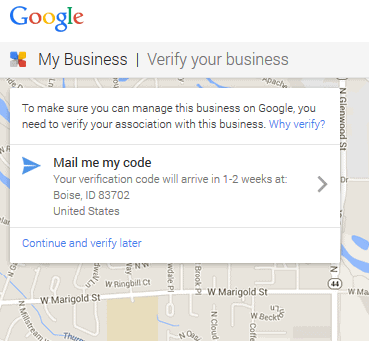
Optimize Your Business Listing
Once you have added your business to Google Maps and verified it, the next step is to optimize your business listing.
Optimizing your Google Business Profile can significantly increase your online visibility and help potential customers find and contact your business more easily.
Here are some tips for optimizing your business listing on Google Maps:
- Choose the right categories: Choosing the right categories for your business can significantly improve your visibility on Google Maps. Be sure to choose the most relevant categories for your business, such as “Restaurant” or “Plumber,” to help potential customers find your business more easily.
- Add a detailed description: A detailed description of your business can help potential customers understand what your business is about and what products or services you offer. Be sure to include relevant keywords in your description, such as “sushi restaurant” or “emergency plumbing services,” to improve your visibility on Google Maps.
- Add photos and videos: Adding high-quality photos and videos of your business can significantly improve your online visibility and help potential customers understand what your business is about. Be sure to add photos of your products or services, as well as photos of your business location and team.
- Manage your reviews: Managing your reviews on Google Maps is essential to maintaining a positive online reputation and attracting potential customers. Respond promptly to both positive and negative reviews and be sure to address any issues or concerns raised by customers.
- Update your business information: Keeping your business information up-to-date is essential to ensuring that potential customers can find and contact your business. Be sure to update your business information, such as your phone number, address, and hours of operation, whenever there are changes.
- Use Google Posts: Google Posts is a free feature that allows you to publish content directly to your business listing on Google Maps. You can use Google Posts to share updates, promotions, or events, which can help attract potential customers to your business.
- Use Google Q&A: Google Q&A is a free feature that allows customers to ask questions about your business directly on your business listing on Google Maps. Be sure to monitor and respond promptly to any questions asked by customers to provide a positive customer experience.
By following these tips for optimizing your Google Business Profile on Google Maps, you can significantly increase your online visibility and reach more potential customers.
A well-optimized business listing can help your business stand out from the competition and attract more customers, leading to increased customer loyalty and sales.
In addition to these tips, it is essential to regularly monitor and update your business listing on Google Maps to ensure that it remains accurate and up-to-date.
By regularly monitoring and updating your business listing, you can ensure that potential customers can find and contact your business easily, leading to increased visibility and sales.
Manage Your Google Business Profile
Managing your business listing on Google Maps is an ongoing process that requires regular monitoring and updates.
Once you have optimized your business listing, it is essential to continue managing it to ensure that it remains accurate and up-to-date. Here are some tips for managing your business listing on Google Maps:
- Monitor your online reputation: Monitoring your online reputation on Google Maps is essential to ensuring that your business maintains a positive image online. Regularly check your business listing for new reviews and respond promptly to both positive and negative feedback. Addressing any issues or concerns raised by customers can help improve your online reputation and attract more customers to your business.
- Update your business information: Keeping your business information up-to-date is crucial to ensuring that potential customers can find and contact your business. Regularly check your business listing to ensure that your phone number, address, hours of operation, and other information is accurate and up-to-date.
- Respond to customer questions: Google Maps allows customers to ask questions about your business directly on your business listing. Be sure to monitor your business listing for new questions and respond promptly to provide a positive customer experience. Addressing customer questions can also help improve your online reputation and attract more customers to your business.
- Use Google Analytics: Google Analytics is a free tool provided by Google that allows you to track your website traffic and user behavior. By linking your business listing on Google Maps to your website, you can track how many people are visiting your website from your business listing and how they are interacting with your website. Using this information, you can make data-driven decisions to improve your online visibility and attract more customers to your business.
- Stay up-to-date with Google Maps changes: Google Maps is constantly changing, and it is essential to stay up-to-date with these changes to ensure that your business listing remains accurate and up-to-date. Keep an eye out for any new features or changes to Google Maps, and adjust your business listing accordingly.
By following these tips for managing your business listing on Google Maps, you can ensure that your business remains visible and attractive to potential customers.
Regularly monitoring and updating your business listing can help improve your online reputation, attract more customers, and increase your sales.
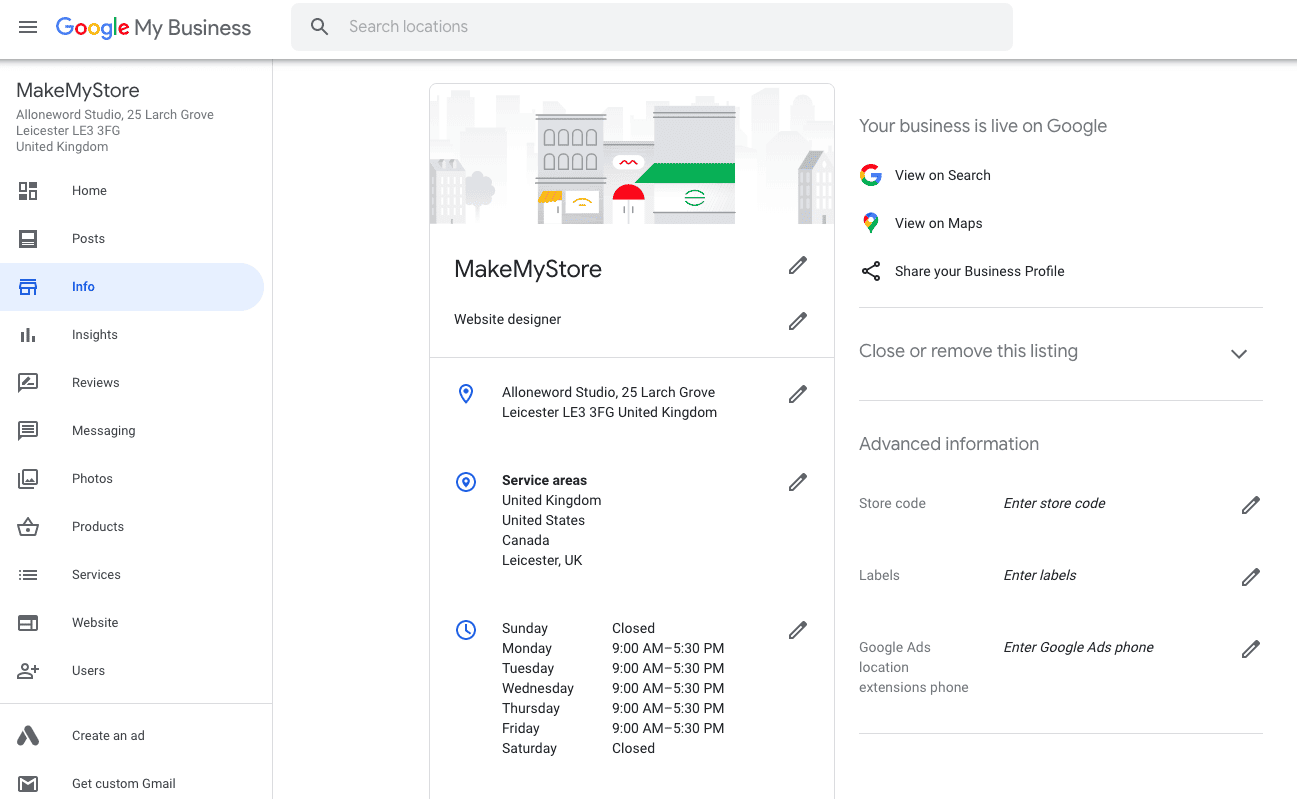
Conclusion
Creating a Google Business Profile is an essential step in ensuring that your business is visible and easily accessible to potential customers.
With more people turning to online search to find local businesses, having a strong presence with a Google Business Profile can help you attract more customers and increase your sales.
To create a Google Business Profile, you first need to claim your business listing and verify your business information, including your business name, address, phone number, and website.
Once you have verified your business, you can optimize your Google Business Profile by adding photos and videos, responding to customer reviews, and creating Google Posts.
After optimizing your profile, you should continue to manage it by regularly monitoring your online reputation, updating your business information, responding to customer questions, using Google Analytics, and staying up-to-date with changes to Google Business Profile features.
With a Google Business Profile, your business will appear in Google Maps and Google Search results, making it easier for potential customers to find and engage with your business.
Having a strong presence with a Google Business Profile can help you attract more customers, increase your sales, and ultimately grow your business.
In summary, creating and optimizing your Google Business Profile is crucial for your digital marketing strategy. It’s a free tool that can help your business be more discoverable, increase online visibility, and drive growth.
By following the steps outlined, you can easily create and manage an effective Google Business Profile to reap the benefits of increased visibility and more customers.


